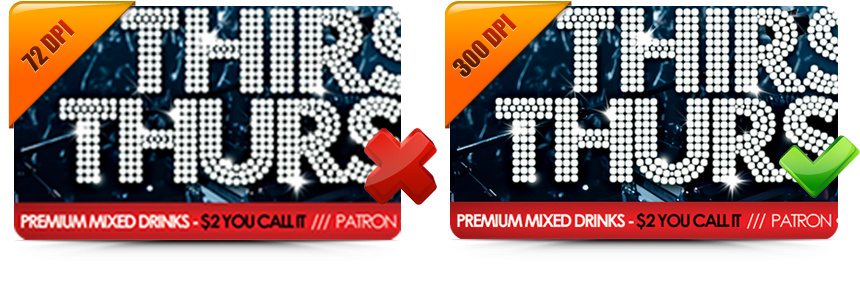HIGH RESOLUTION ARTWORK | Prepping your files for final print production

To ensure the document you're submitting for print has met all minimum guidelines, we recommend using our certified print templates. Our ready-to-go print templates will ensure the files are set up correctly for print. This will avoid any delays in the design/printing process. Our certified print templates include required bleed lines, resolution, and color mode.

Using the Correct Print Specifications
Before you start designing (photo reference Adobe Photoshop), you must select your document preferences. Typically, this is how your document settings should look when beginning a business card design. Obviously, if you’re designing a brochure or a flyer, the sizes will be different but should still include the extra bleed line dimensions. The two main things that should be double-checked are the resolution and color mode. Your resolution should be no less than 300 DPI, and the color mode must be set at CMYK.You won't have to worry about the resolution setting if you're designing your artwork through vectorized software, such as Adobe Illustrator. Except... Any imported images that are not in vector format need to meet the required 300 DPI resolution to ensure your photo will not be blurry, discolored, or even pixelated after printing.
300 DPI vs. 72 DPI
Setting up any type of print file is fairly easy; however, it can be critical if you miss a simple step. When setting up any file for print, you want to ensure you have the correct resolution. When setting up your file for print, it's always important to set your resolution to at least 300 DPI. If the document is set to 72 DPI and sent to print, your image/artwork will be printed with a distorted, blurry quality. See the illustration below to see the difference between 72 DPI and 300 DPI. Any files sent in at 72 DPI will be rejected and could cause a delay.