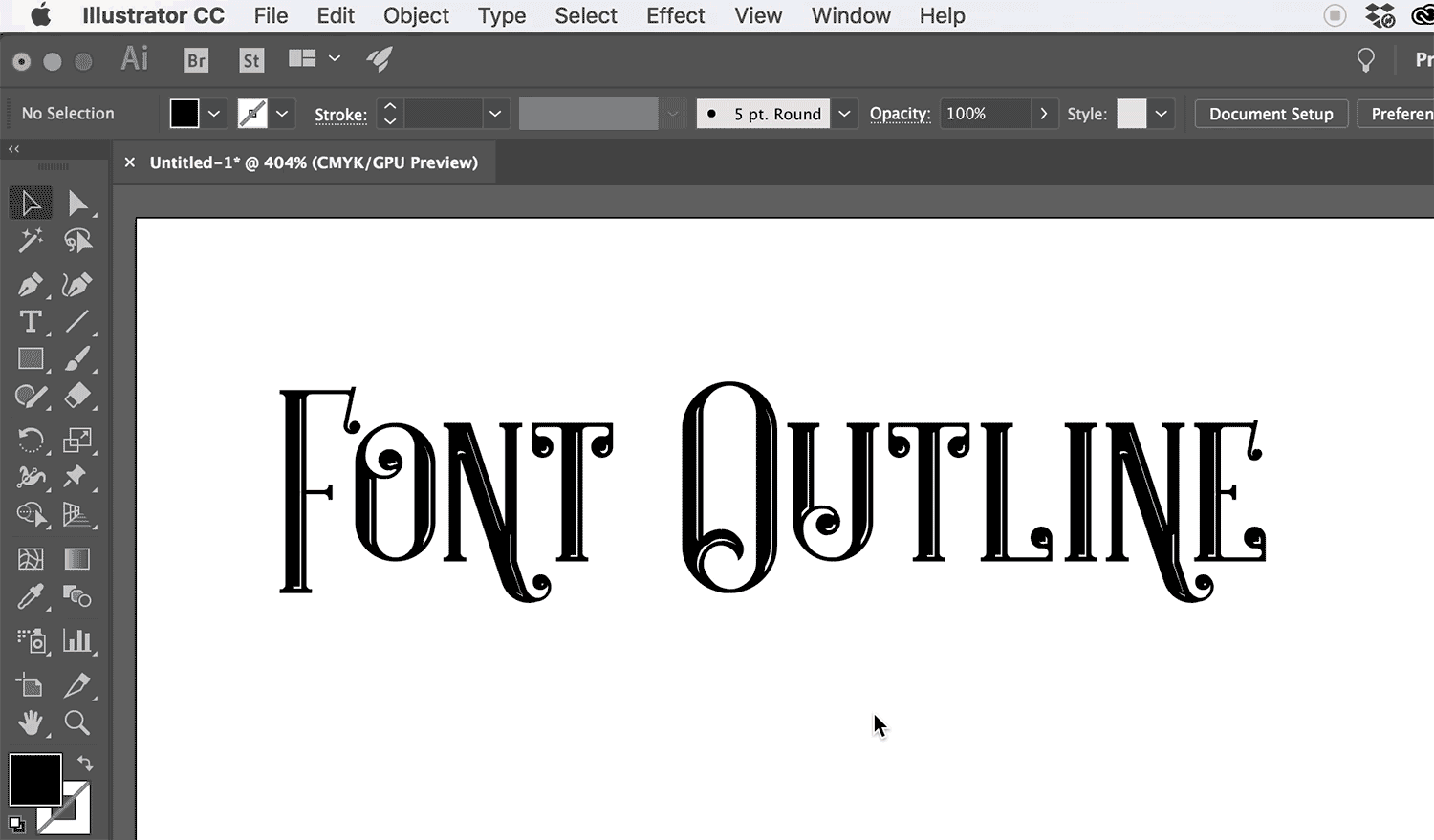FONT ISSUES | Prepping your files for final print production

Have you created your design in Adobe Illustrator or Adobe InDesign? If so, you may have to convert your fonts to outline before sending your files into print. Submitting files with fonts that have not been converted to outline can cause delays with your print order. Fonts that have not been converted to outline will show as an error to production. This error means we do not have the fonts in the design installed into our system.
Fonts not converted to outline/shapes can cause problems when sending artwork to press. When outlining your fonts, this effectively means that the text is no longer text - it has become a graphic, and the text cannot be altered.
It's good practice to keep an editable copy of your document as an AI file before you convert text to outlines and save the file as an Illustrator EPS file. This is so that you can come back and edit it non-destructively later, instead of having to recreate the artwork with text again.
HOW TO OUTLINE FONTS -- To convert text to outlines in Adobe Illustrator, go Select > Select All. It doesn't matter if other graphic elements are selected. Select Type > Create Outlines from the menu. The text will become outlined into a graphic shape and can't be edited as text.
We'll say this again! Please be sure to save another copy that you can edit after converting your fonts to outline!